GIF(s) has become the newest form of sharing emotions virtually. And without a doubt, they are much more fun than emoji(s) because when it comes to GIF(s), there’s motion, face expressions, real-time reliability and smooth picture clarity. It is why Facebook users are wondering if they can use GIFs on Facebook. And if the answer is YES, which is! How to post a GIF on Facebook in different regions like comments, Facebook messenger, and posts.

So keep learning facebook hacks with us. Let’s take a glance at today’s guide on how to post a GIF on Facebook? Here we go!
Table of Contents
Method 1: How to post a GIF on Facebook comment?
To begin with, GIFs are short animated pictures. Meaning pictures that are in motion. A GIF can be a 1-second moment from your favourite television series, movies, celebrity expression, clipart, cartoon, and much more. The list is unending. Previously, Facebook had introduced a direct “image” option for the comment section plus caption. But do you know? Facebook has recently upgraded a GIF feature for the comment section to make it more fun and interactive.
Here’s how you can add a GIF on any picture or video or Facebook post’s comment section!
- First of all, tap on the picture or video or Facebook post under which you want to add a GIF.
- Not, tap on “comment” to go to the mentioned section.
- At the right corner of the “comment” section, you can find a “GIF” option. Tap on it.
- In the type something or search box, enter the type of emotion or message you want to deliver via GIF.
- For example, Happy Birthday, Dancing, or Sad.
- Pick a GIF.
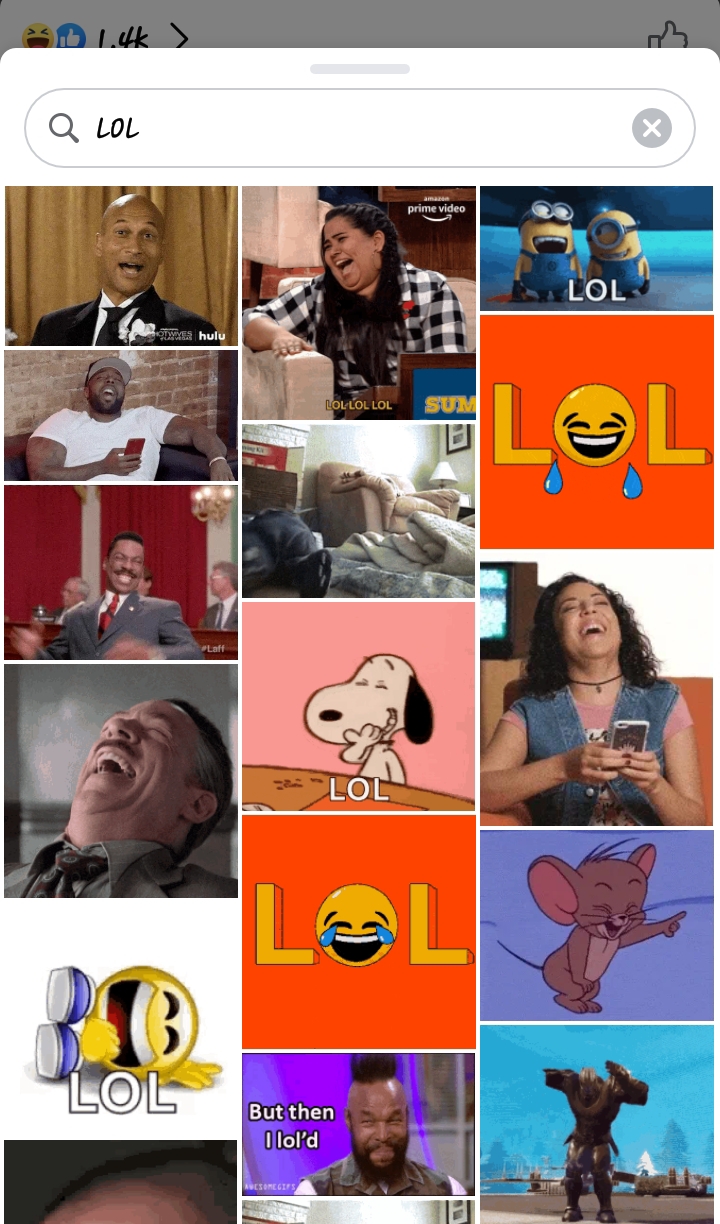
- Add a caption.
- At last, tap on the “send” icon.
- Wait for your comment to post.
- Refresh when it’s done.
Note: For some reason, in the event that you cannot locate a direct GIF option in your comment section, you can simply post a GIF directly from GIPHY. It is the most popular site that allows users to download and share GIFs online.
Method 2: Post a GIF on Facebook via GIPHY
Now, this method has two outcomes. You can either post a GIF directly on Facebook from GIPHY’s official website. Or, you can download the GIF from the given website and then upload it manually on Facebook. The latter option is quite simple. All you need to do is visit http://giphy.com. Pick a GIF of your choice and tap on the download option.
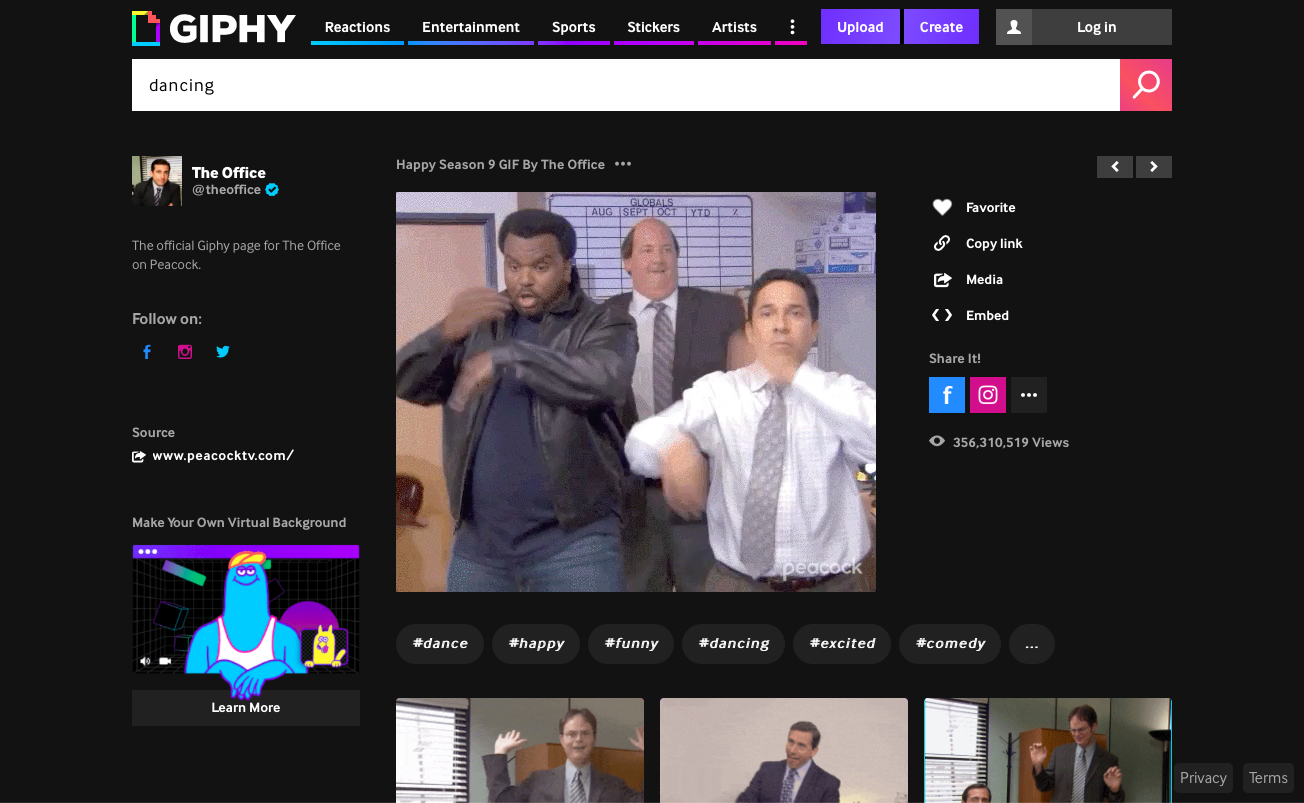
If you want to go with the first method, here’s a brief:
- Go to http://giphy.com.
- In the type something or search box, enter the type of emotion or message you want to deliver via GIF.
- For example, singing, sleepy, happy birthday, etc.
- Next, Tap on a GIF of your choice.
- On the right side, you can observe multiple options.
- Like, Share it on Facebook or Copy Link.
- Tap on the Facebook icon.
- Login to your Facebook.
- Finally, tap on the post icon.
- Refresh your timeline when it’s done.
Method 3: How to post a GIF on Facebook Post?
From Facebook in-built GIFs
Facebook posts always ask you, “what’s on your mind?” Isn’t it better to express what’s on your mind with a short animated picture that is fun and creative? Here’s how you can do it:
- Go to your Facebook Feed.
- On the top, tap on the status bar.
- Do you see the “Feeling/Activity” option?
- Near it, click on the three-dotted ellipse icon.
- Choose the “GIF” option.
- In the search box, enter the emotion or message you want to deliver via GIF.
- Scroll to view all the GIFs.
- Tap on a GIF you want to post.
- Add a caption if you want.
- Finally, tap on the post icon.
- Refresh your feed to confirm.
From GIPHY (http://giphy.com)
- Go to http://giphy.com.
- In the type something or search box, enter the type of emotion or message you want to deliver via GIF.
- For example, singing, sleepy, happy birthday, etc.
- Next, Tap on a GIF of your choice.
- On the right side, you can observe multiple options.
- Tap on the copy link option.
- Now, the link has been copied to your clipboard.
- Go back to your Facebook profile.
- Tap on the “new post” option.
- Paste the link that you copied before.
- Wait for the GIF to load.
- Then, tap on the “send” option.
Method 4: Post GIF on Facebook Page 2020
When it comes to GIFs, there is unlimited fun involved. Thus, to the reader’s surprise, GIFs can help a Facebook page attract an audience by expressing their wicked memes on the page using GIFs. but, here’s what admin must learn – how to post GIF on Facebook Page 2020:
- First of all, go to your Facebook Pro or Page.
- Tap on the “Post” option.
- Scroll down to the “GIF” option.
- Now, search for a GIF using keywords such as dancing or happy birthdays or puppies.
- Pick a GIF of your choice.
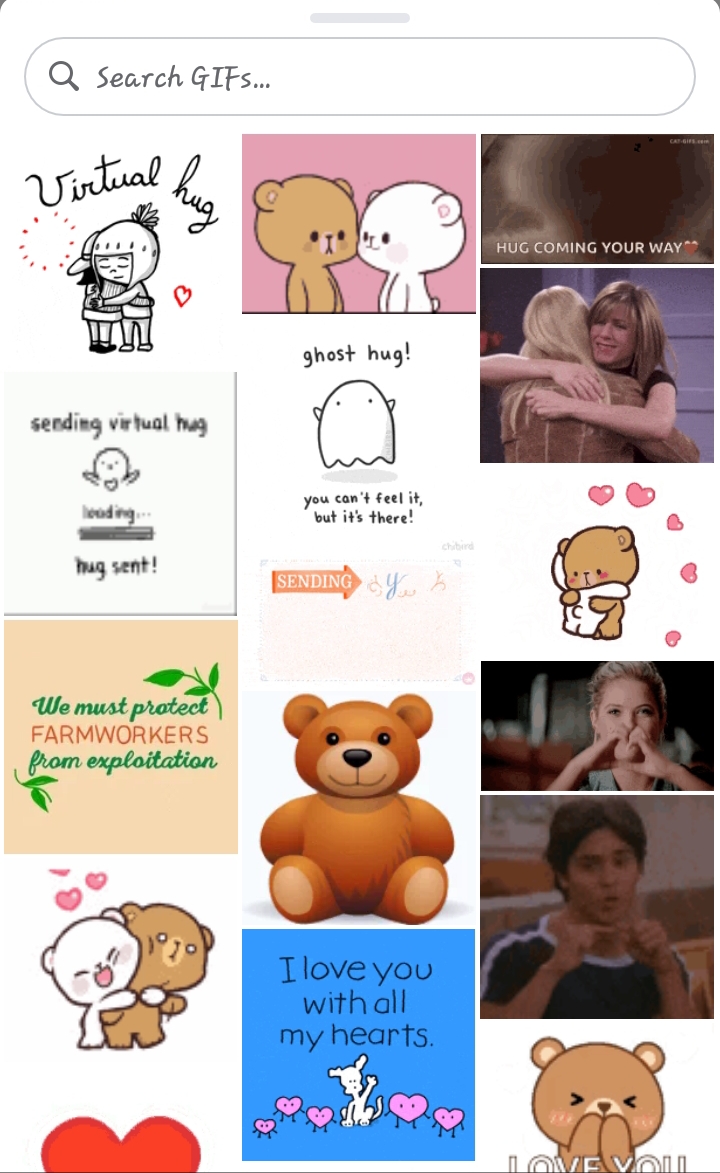
- Could you wait for it to load on your post?
- Further, Add a statement/caption or say something about the GIF or related.
- At the top-right corner, tap on the Share option.
Note: If you want to make your GIF business post much more interesting for the customers, you can also add other elements to your GIF posts such as Feeling/Activity or Check-In. to do so, before sharing the post, tap on the “Add to your post” option at the bottom. You will get multiple choices there.
So, here were the top four methods for posting a GIF on Facebook. More often, facebook users/audience come across amazing GIFs on their feed and desire to download or save them to their device. So, here’s a small guide on how one can download GIFs from Facebook feed to their personal device.
Apart from that, you can also try out a simple method to post a GIF on Facebook. In the following method, you will learn how to download a GIF from Facebook pages. And then post it on your Facebook profile timeline.
How to download GIF from Facebook?
Facebook is a convenient social media website. Here, you can download images using a long-press and taping on the “save to my phone” option further. But, here’s what you may not know – GIF on Facebook does not work the same way. It can be a little tricky to download GIFs directly from Facebook. Therefore, here’s what you can try:
Method 1: Use a third-party App
Facebook has multiple GIF pages where you can find GIF of your choice and redirect to the third-party site to download the GIF. Here’s a practical guide for you:
- Go to https://www.facebook.com.
- In the search box, enter GIF.
- You will come across the top GIF pages.
- Pick a page.
- Scroll down or go to the gallery to view your choice of GIF.
- Tap on the GIF post.
- Further, You will redirect to the third-party website.
- From here, download GIF to your device.
Method 2: Download GIF from WhatsApp
In the event that you are eying for a straightforward method to download GIF on your device, here’s away. Use WhatsApp to download or save GIFs to your device without much effort. Want to see how? Let’s take a glance:
- First of all, open WhatsApp.
- In the place where you type a message, you can see the “smiley” icon.
- Tap on it.
- Then, click on the “GIF” option at the bottom.
- Further, Search a GIF using keywords such as Lol, cat dancing, etc.
- Please tap on the GIF of your choice and then send it to the other person in chat.
- When you do so, the GIF will be saved on the other person’s device (to whom you sent it).
- At last, you can request the other person to re-send the GIF back to you.
- As a consequence, the GIF will automatically save to your gallery.
Method 3: Use UC Browser or Facebook on browser (any)
It is yet another ideal method to download a GIF from Facebook and repost it fresh on your timeline without using the direct share option. So, here’s a brief on how to do it:
- First of all, Login Facebook in a browser (UC browser is recommended)
- Now, search for a GIF of your choice.
- When you find one, long-pause on it. (right-click if you are using a PC)
- Multiple options will appear.
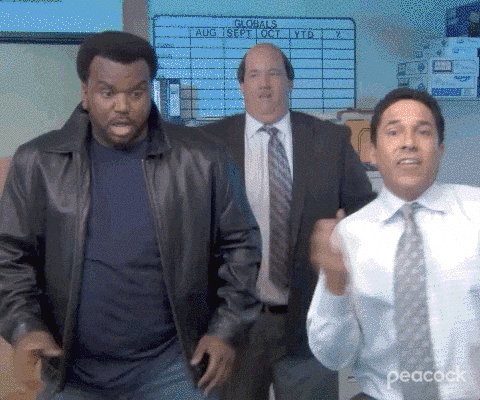
- Tap on the “save image” or “save media” option.
- Or, click on the “save image as…” if you are using a PC.
- Lastly, The GIF will download into your gallery.
Note: It is crucial to mention that downloading GIF from a Facebook Page and repositioning it on your timeline without any credits can lead to copyright infringement issues. Thus, it is always recommendable to deliver credits to the owner of the GIF.
Epilogue
So, GIFs are the motion emojis of the modern era. They are everywhere. From WhatsApp to Twitter, Facebook, or Instagram, it has become quite a fuss. Hence, there’s no reason for you to wait. Go now and explore millions and billions of GIFs that are available online to make your day. There are now tricks available to make custom GIFs from your favourite TV series, movies, personal videos, and much more to the reader’s surprise. Want to learn how? Stay with us and bookmark us. We will come back soon with more for you to do on Facebook. Good luck!



