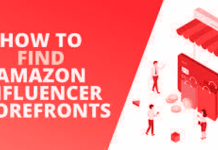How to setup a VPN?: VPN or Virtual Private Network use has become widespread nowadays. More often than not, VPN is considered as the primary and overall solution for any internet glitch. Indeed, worldwide internet users are not wrong to define VPN as their first-to-go trick. The reason being, high-end VPNs like NordVPN and ExpressVPN come with exclusive features that offer users complete privacy. Not only this, but additional features like kill switch and split tunneling increase the craving for acquiring a closed shell around personal networks.

To begin with, VPNs are generally used to get rid of all the restrictions of the internet. For example, whenever you search for anything on the web, the internet service provider or employer can review your IP address and location. If you are not from your employer’s native country, he may block your IP address to restrict your entry. In this case, VPN services are willing to unblock you without the knowledge of the employer. Furthermore, with a VPN activated on your device, such employers cannot view your device’s information.
Hence, in simple words, VPNs create a bubble of invisibility around your digital appearance. Therefore, such VPNs act as both a weapon and a protective shield. It depends on the user’s intentions to use it for.
So, are you ready to setup a brand-new VPN to protect your device? Check out the handy guide on how to setup a VPN connection at home? So, let’s get started:
Table of Contents
Step 1: Three Keys to Setup a VPN on PC(s)
The first step to how to setup a VPN? is lining up the crucial components. To do so, you will need a VPN Client, Server, and Router. To begin with, a VPN client is also known as a VPN connection. It creates a direct contact between you and the VPN server. In simple words, a third-party VPN software is a VPN client. For example, ExpressVPN.
In many cases, VPN routers are not required. The reason being, if you have a router already, there are chances that an in-built VPN service is already running to untangle the network traffic. Therefore, you should prefer using VPN services when using public wifi networks on railway stations, airports, restaurants, and other locations.
You can download VPN clients from the preferred VPN(s) official website. For example, to download Express VPN, visit https://www.expressvpn.com/. Now that you have all three major components at your hands move on to the next step.
Step 2: Setup your device for VPN software
More often than not, users do not focus on the PC(s) requirement before it functions using a VPN service. This careless user behavior leads to continuous errors and performance damage to the device. Therefore, follow the given instructions in order to prepare your device for a new VPN software setup:

-
Scan your Windows PC or Macbook using a suitable cleaner.
-
Delete unwanted applications from your device to clear storage.
-
Uninstall already installed VPN software(s) from your device.
-
Process network configuration to restart network connection.
-
Pick up the best VPN software as per your requirement.
-
Remove removable devices from your computer/laptop, such as a pen drive for the uninterrupted download.
-
Charge your laptop before starting to setup a VPN.
-
Ensure how many devices you want to setup a single VPN with.
-
At last, choose between free vs. paid VPN software.
-
Enable installation of software from unknown resources
This step is essential for how to setup a VPN in Windows? The reason being, an existing VPN can block the usage of a newly downloaded VPN in your device due to its competitive behavior.
Step 3: Download and Install Virtual Private Network Software
Now, it is finally time to download and install the chosen VPN software in your device. You can download a VPN client directly from the browser from VPN’s official website. It is significant to note that “not all VPN(s) work on all operating systems.” Therefore, we highly recommend you to check the compatibility of the respective virtual private network with your device.
Furthermore, we highly recommend avoiding downloading VPN clients from unknown sources. These VPN clients can be malicious and damage your privacy and data in several ways.
For additional information, you can connect with the VPN Service provider customer care executive. Problems such as inability to log in, inability to add to a browser extension, and other widespread issues with VPN clients.
Step 4: Final VPN Setup guide
To set up a VPN service after you download and install VPN clients, follow the given instructions. The following instructions are valid for Windows PC(s):
-
Click on the “Start Menu” option on the screen.
-
Type “VPN” in the search box.
-
VPN connection setup dialogue box will appear on the screen
-
Enter the IP Address or name of the VPN server that you desire to connect with.
-
Click on the “Connect” button at the bottom to secure.
-
Or, click on the “next” button to join later.
-
Now, the VPN connection will ask for login username and password
-
Enter the required information
-
Click on the connect button.
Note: If you cannot connect to the VPN, there are chances that you have selected the wrong VPN type. Thus, confirm your VPN type from your service provider beforehand. For your information, there are usually four types of VPNs available on PC(s). These are IKEv2/IPsec, PPTP, OpenVPN, and L2TP/IPSec.
How to setup a VPN on MacBook?

Follow the given instructions to setup virtual private network on mac:
-
Click on the “Spotlight Search” icon in the toolbar.
-
enter/type “VPN.”
-
Select the “Network” option
-
At the bottom-left corner, click on the “+” icon to create a new network service.
-
Select the network interface “VPN.”
-
Select the VPN type
-
At last, enter the VPN domain name.
-
Now, add server address, remote ID, and also Local ID.
-
Click on the connect option at the bottom.
Suppose you connect successfully, good! If you receive “A configuration error occurred” error, it means you have entered wrong VPN information.
How to setup a VPN on Android?

To setup a VPN Android, follow the stepwise guide:
-
Go to “Settings”
-
Click on the “Connections” option.
-
Select the “More Connection Settings”
-
Click on the “VPN” option.
-
Select the “Add VPN”
-
Enter VPN Domain name
-
Select VPN type
-
Add Server Address
-
Enter the VPN type Identifier and pre-shared key
-
Then, enter the username and password.
-
Click on the “Save” button.
-
Now, re-open “more connections settings.”
-
Activate newly saved VPN for Android
What to do if VPN Setup does not work?
After you finally setup a VPN on your computer system or PC, there are chances that the VPN client does not activate right away. There can be several reasons behind this. Yet, whatever the reason is, check out the following solutions:
-
Restart your device.
-
Reboot your system.
-
Disconnect/disable the services of former VPN(s)
-
Confirm your login credentials
-
Furthermore, check if you have selected the right type of VPN
-
Confirm if the given VPN is compatible with your operating system
-
Connect using different VPN types/protocols.
-
Disable firewalls and other security programs running on your system
How safer it is to use a VPN(s)?
Several doubts come in the mind when it comes to first-time users of virtual private network services. For example, is it safe to use a VPN? Or, Are VPN(s) illegal?
Well! First, it is 100% safe to use VPN(s) in order to protect private information saved in your device. Furthermore, VPN also shields your live activities on the web from the internet service provider. For now, there are no significant cons of the VPN service to mention here. However, are VPN(s) legal? To answer this question, we would like to say a scenario:
Let’s imagine that you download and install a VPN service to browse banned pornography in your country. In such scenarios, the use of VPN(s) is considered illegal. Furthermore, millions of users worldwide also search for the best VPNs for torrenting. Yet, it is doubtless that torrent sites and proxy sites run illegally. Therefore, both VPNs and torrent sites are illegal for streaming premium tv-series and movies online for free.
TOP 5 VPN(s) for Private Browsing, Torrenting, and more!
- NordVPN
- ExpressVPN
- IPVanish
- SurfShark
- CyberGhost
Epilogue
You can also follow this guide for how to setup a VPN on iOS devices? If you face any unusual errors while setting up a VPN, please connect with us online for authentic solutions. Till then, Good luck and safe browsing!