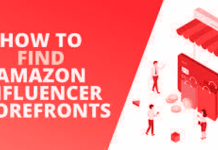My friend has recently kickstarted a Facebook Page. After three to four months of regular marketing on his page, he received direct messages from customers regarding his product. However, it wasn’t definitely possible to reply to all the customers at the same time. Thus, he hired a communication specialist for his Facebook page who can reply on their company’s behalf. Without a doubt, this strategy sounds upright. But, there was a single challenge – how to add admin to Facebook page?
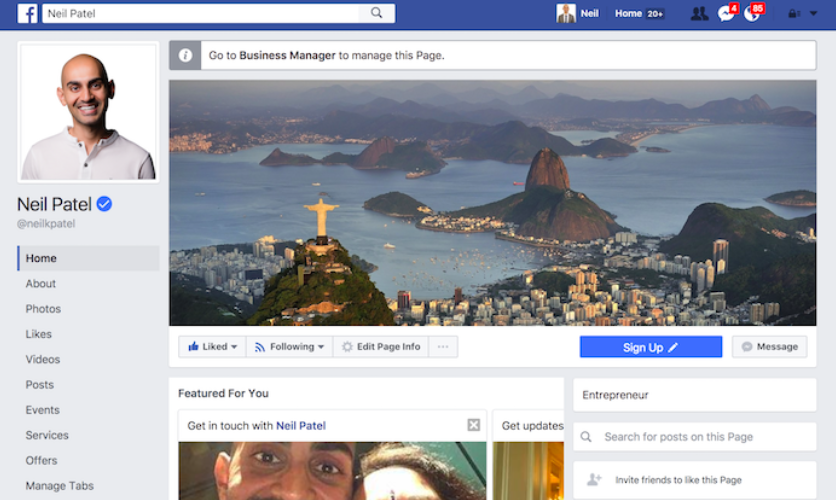
Hence, today, we represent a small and easy-to-understand guide for such newbie entrepreneurs on Facebook who desire to expand their Facebook page virtual staff and provide convenient service to its potential customers.
Facebook has become a business spot for startups. Every company begins a Facebook page to reach out to its targeted audience and make certain that the audience has begun to recognize their product/service.
However, is managing a Facebook page challenging? Well! The answer is uncertain. Does it depend on how many Facebook page administrators are added? And, what are their independent roles?
Table of Contents
Who is a Facebook Administrator?
To begin with, a Facebook administrator is a term used for a person who has permission to access a respective Facebook page comprehensively.
For example, an admin can publish content anytime on the page. He/she can access settings, change profile appearance, add new admins, and block someone from the page if required.
For the most part, only one guideline is crucial to mention here: You shall make a Facebook user an admin only when he falls in your list of trustworthy people.
Furthermore, it is also crucial that the potential admin is acknowledged on how to handle a Facebook page? And other tasks.
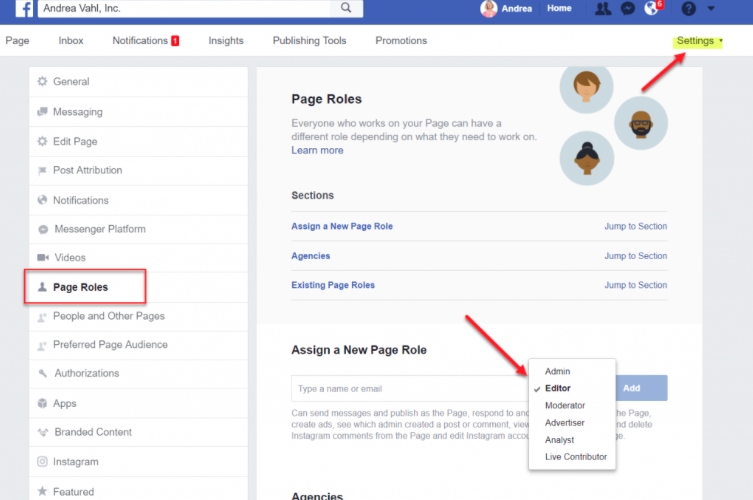
Thus, let’s begin to know how to add admin to Facebook page? Several scenarios apply here. For example, how to add admin to Facebook page who is not my friend on Facebook?
Similarly, how to add admin to Facebook page on iPhone? You will find all answers to possible queries in this reading.
How to add admin to Facebook Page who is also my Facebook Friend?
First of all, it is noteworthy to mention that you can add a person/Facebook user as an admin to the Facebook page only if you are either the owner of the page or the primary admin.
Apart from this, the process becomes much easier when you are friends with the (future) admin on Facebook. Keeping these two factors in mind, follow-up the guide is given below to:
Add admin to Facebook page:
- Login to your Facebook Profile using which you have created the Facebook Page.
- Now, click on the “Menu” option. Then, select the “Pages” alternative.
- If you can’t see the menu button, click on the “News Feeds” and tap on the “Pages” option.
- Under the “Your Pages” heading, you will be able to see all pages that you are part of (or, own).
- Click on the “page” for which you desire to add a new facebook administrator.
- Tap on the “settings” icon at the top.
- A list of settings will appear. Click on the “Page Roles” option.
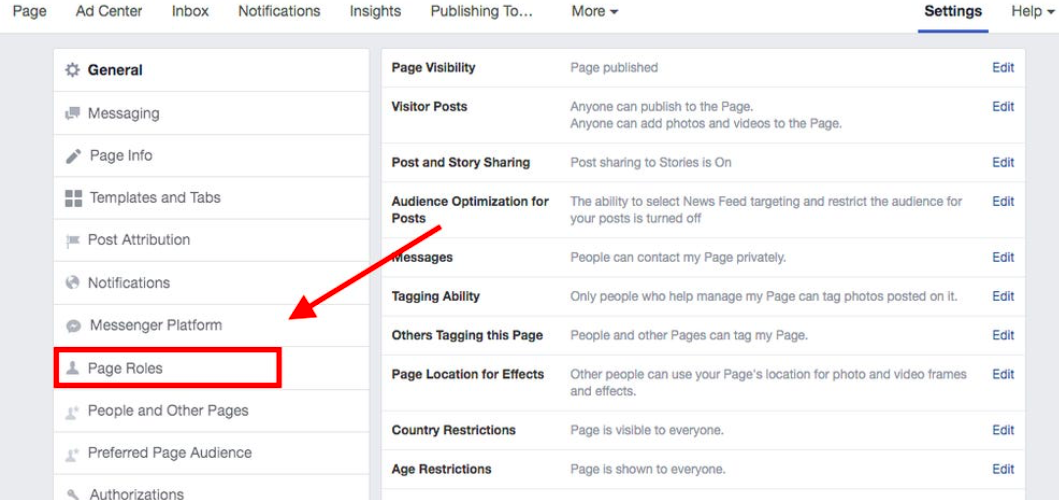
- Here, you can see the “add the person to page” box. Click on the same.
- Enter the password for security purposes.
- Now, type the Facebook profile name or email of the new admin you want to add.
- Click on his/her name which appears in the dropdown list.
- Tap on the “editor icon” to give your admin a role.
- For example, admin, editor, manager, moderator, advertiser, etc.
- At last, click on the “Add” button.
- Facebook may ask you to enter a password again to confirm changes.
- Once you are done, the new admin will be able to go to your Facebook page and fulfil his job responsibilities.
Note: This guide is also valid for how to add admin to Facebook page on Android or iPhone? Although, significantly, the user is using the Facebook mobile application.
How to add admin to Facebook Page if not my friend?
In the event that you don’t want the new admin to interrupt or see your main Facebook profile activities, here’s the best way to add admin to the Facebook page without having them to add as friends.
Here’s how to do it:
- Login to your Facebook Profile using which you have created the Facebook Page.
- Now, click on the “Menu” option. Then, select the “Pages” alternative.
- If you can’t see the menu button, click on the “News Feeds” and then, tap on the “Pages” option.
- Under the “Your Pages” heading, you will be able to see all pages that you are part of (or, own).
- Click on the “page” for which you need to add a new facebook administrator.
- Tap on the “settings” icon at the top.
- A list of settings will appear. Click on the “Page Roles” option.
- Here, you can see the “add the person to page” box. Click on the same.
- Enter the password for security purposes.
- Now, type the email of the new admin you want to add.
- Facebook will send a notification invite to the other person.
- Once he/she accepts the invite, you will get a notification on Facebook.
- Go back to “page settings.”
- Click on his/her name which appears in the dropdown list.
- Tap on the “editor icon” to give your admin a role.
- For example, admin, editor, manager, moderator, advertiser, etc.
- At last, click on the “Add” button.
- Facebook may ask you to enter a password again to confirm changes.
- Once you are done, the new admin will be able to go to your Facebook page and fulfil his job responsibilities.
Note: If the other person does not accept your invite, you can no longer add him as an admin. In such a situation, you will require to resend the invite.
How to remove admin from Facebook Page?
It often happens when you no longer require the service of a person. Or, for some reason, an admin can no longer manage activities of your Facebook Page.
In that case, follow-up the guide to remove admin from the page.
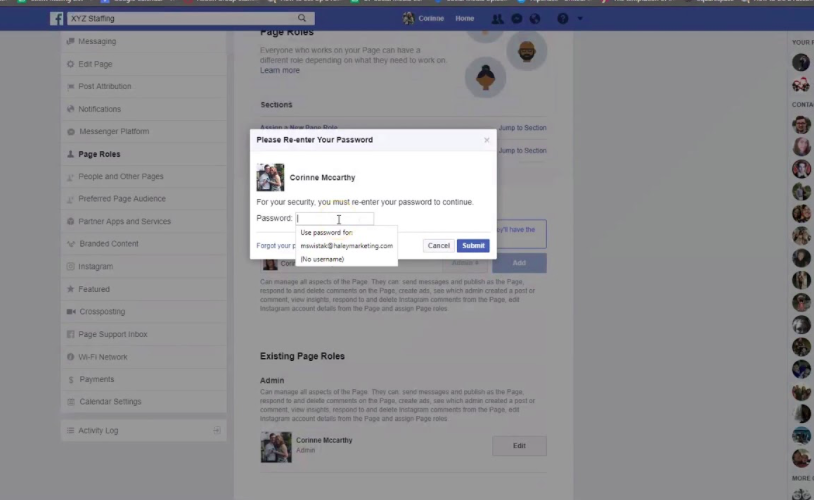
- Go to the Facebook Page.
- Tap on the “Settings.”
- Now, select the “page roles” option.
- Further, click on the “Edit” option.
- Select the admin you want to remove.
- Click on the “remove” button.
- Enter the password to confirm changes.
How to change Pages Roles on Facebook?
When it comes to Facebook Marketing, Facebook admins often desire to explore their capabilities. Thus, changing page roles on the Facebook page can help such marketers to do so.
For example, you can change a Facebook page “editor” to the advertiser. Here’s how to do it:
- Go to the Facebook Page.
- Tap on the “Settings.”
- Now, select the “page roles” option.
- Tap on the edit option (for the person you want to change roles).
- Select a new role.
- Save set up by clicking on the “Save” button.
- Enter the password to confirm changes.
Note: Once you have changed Facebook admin’s role, he/she can no longer perform Facebook activities that are valid for previous roles.
Apart from this, Facebook allows you to re-change page roles anytime you want.
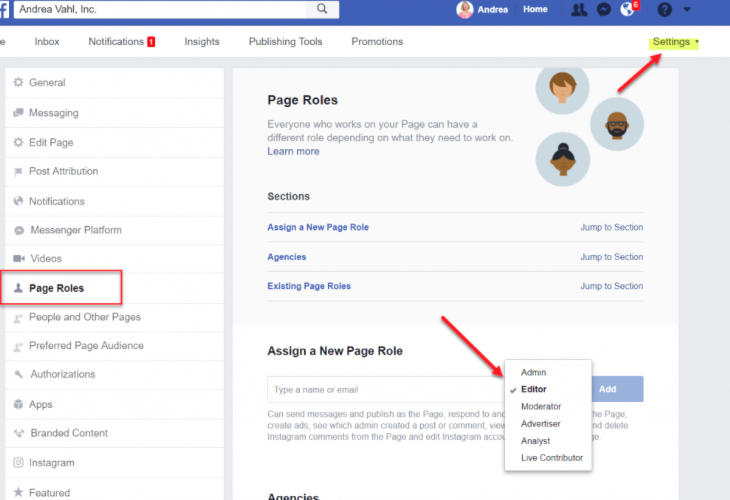
It is also crucial to state that when you add a new Facebook admin to your page – he/she becomes activated admin after 7 days only.
What are the job roles of a Facebook Admin?
To begin with, when you hire a marketer or editor to handle your Facebook Page, you must make certain that he/she acknowledges his/her roles and responsibilities.
In order to make a better choice before adding new admin to the Facebook page, you must ensure that he can do the following as a Facebook Admin:
- Edit Page’s appearance like a profile picture, Facebook video cover, Facebook cover and linked Instagram Page.
- Create & publish posts. Delete post if it does not earn much attention or create a controversy.
- Send advertising-based messages to interested customers and reply to their queries.
- Answer to the interested customers in the comment section.
- Analyze each comment and delete comments which are inappropriate.
- Analyze each follower on the page and remove/block Facebook users who unreasonably report your page.
- Create and boost marketing ads on the Facebook page.
- Check page insights and note its performance speed.
- View Facebook page posts (by the name of other admins).
- Add new admins and change page settings.
Note: All the above roles and responsibilities/permissions are accessible by Facebook Admin only. While an Editor can also perform the above task, he cannot interrupt page settings or add new administrators to the page.
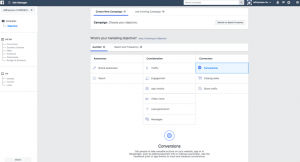
Similarly, a Facebook Page moderator is also known as the communicator. He cannot create Facebook posts or ads. He can only respond to messages and comments.
An advertiser can create Facebook ads and further, view insights only. He cannot respond to any customer or publish non-advertising content on the page.
At last, Facebook Page Analyst has permission to view insights only. Apart from this, he cannot perform any action on the page.
Epilogue
So, are you ready to validate how to add admin to a Facebook page? Guide. Begin now and attend to your customers online. Facebook Page management has become a part of the job roles today.
Do you know? In the United States, Facebook admin charges $4.99 to $30 approximately per month. Sounds interesting? Learn more things about Facebook – bookmark us now!